RQG 5.1.1

This is a pure bugfix release.
Bug Fixes & Improvements
- No scrollbar in attack dialog. The attack dialog was not usable on smaller screens. This update makes all roll dialogs work more like standard Foundry dialogs.

This is a pure bugfix release.

This release adds two bigger features, and fixes a really bad bug related to combat.
The drag-ruler module is not compatible with Foundry v13. This release introduces a system native implementation that uses the new Foundry Token Drag Measurement API to color code token movement.
There is some integration with the Foundry movement actions. If you change the token movement to swim or fly, then the MOV will be updated to reflect that according to the setting on the actor sheet.
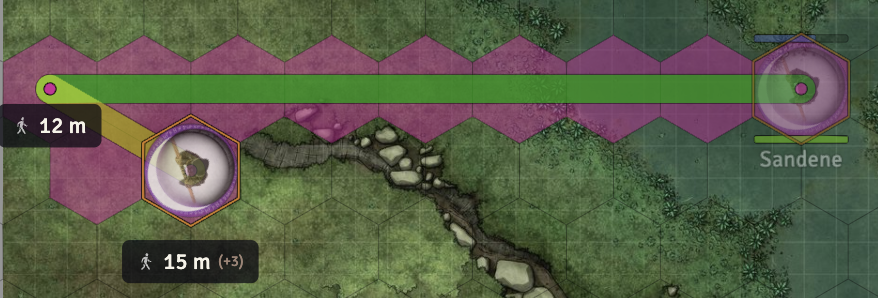
How the drag ruler looks when dragging a token. The line is color coded according to the MOV of the token and the settings (see below). The hexes / squares are colored by Foundry to match the user color.
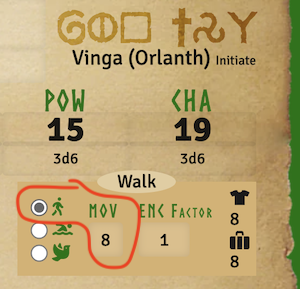
Actor sheet in edit mode where you can set the MOV for various locomotion modes. If you change the token movement, it will use the MOV values from the actor sheet to match the selected locomotion mode. see Foundry 13 Haul and Drag. The drag ruler is only visible for tokens that are in combat.
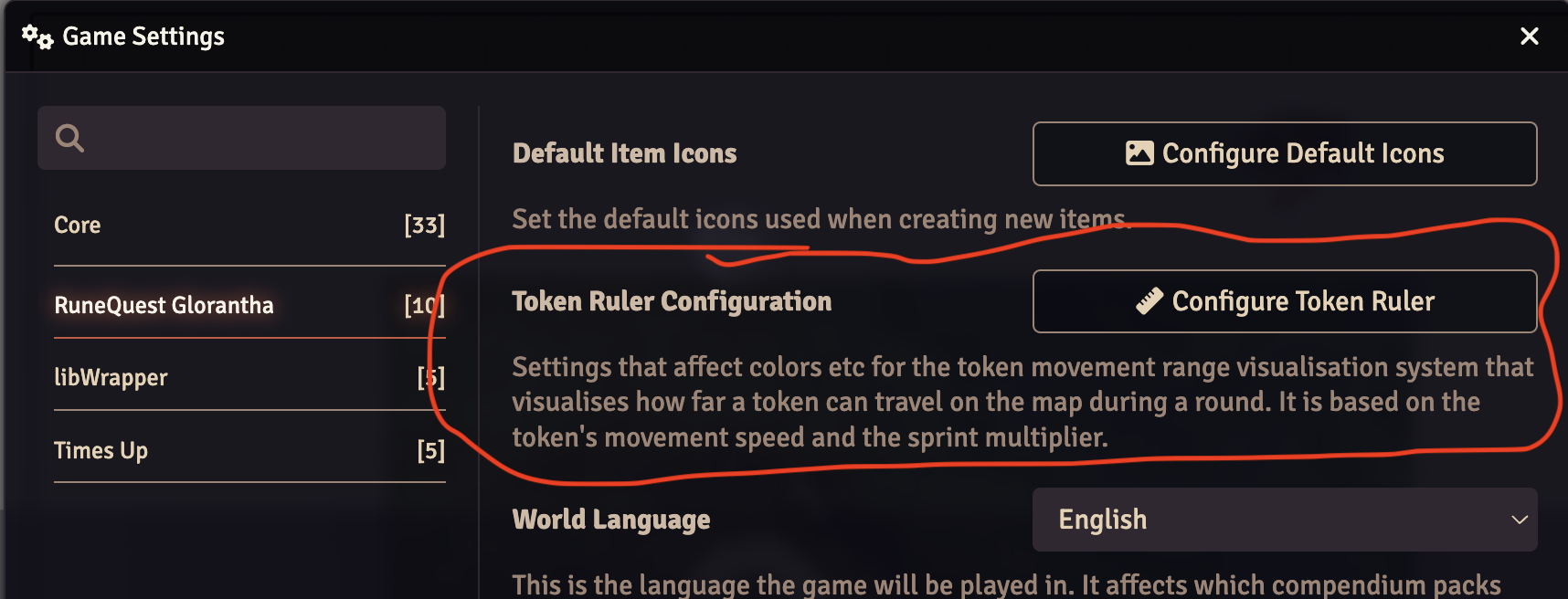
You can find the settings for the drag ruler in the system settings dialog.
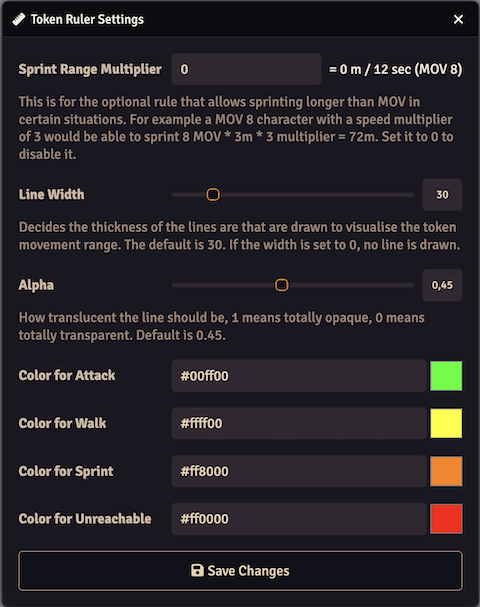
The settings dialog for the drag ruler. The settings are explained in the dialog. The colors are for the different ranges.
This adds the possibility to write scripts that run when you click on regions. It's done in the form of a region behavior called "Click to Execute Script". You add one by creating a region, go to the Behaviors tab and press +
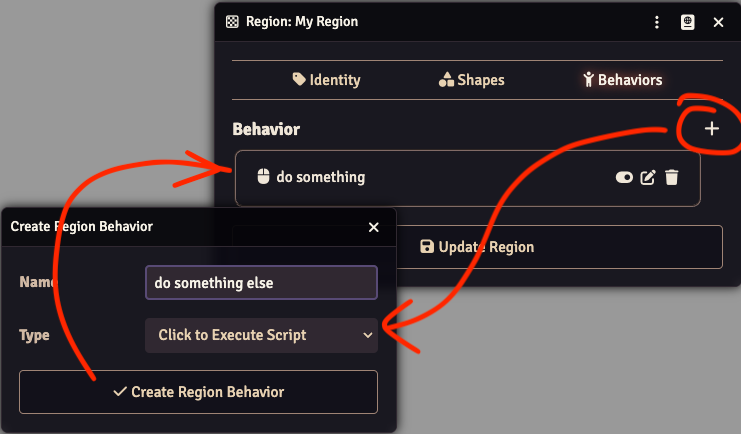
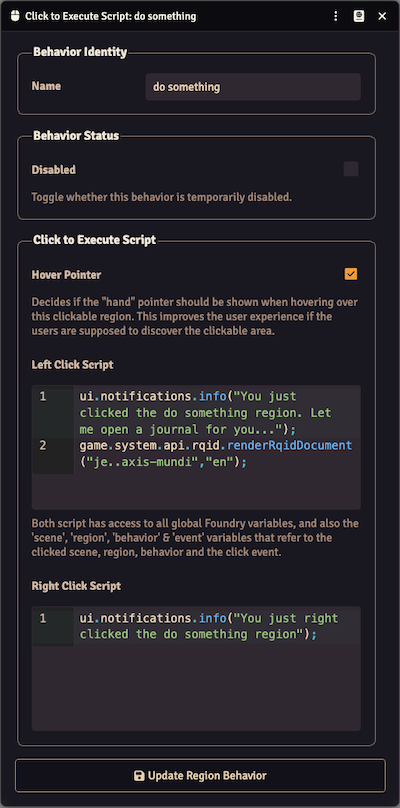
Adding a behavior will open the settings dialog. The top part with "Behavior Identity" and "Behavior Status" behaves in the same way as other Foundry behaviors. You can name and disable the behavior here.
In the next section the "Hover Pointer" lets you decide if the mouse pointer should change while hovering over the clickable region.
The two text boxes for "Left Click Script" and "Right Click Script" accepts javascript and that javascript will be run when you left or right-click on the region.
Each region can have multiple behaviors, even multiple "Click to Execute Script" behaviors. And you can have multiple regions that may overlap each other. If you have multiple "Click to Execute Script" behaviors they all will run even if they overlap.
As the hint text between the script boxes says you have access to variables in the scripts in case you want to check something about the event, behavior, region or scene. You could for example check if the shift key was pressed while you clicked and do something else in that case.
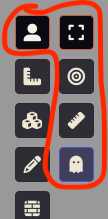
The click is only detected while you are on the TokenLayer - in other words while you are editing the regions it will not register the clicks, you have to have the top left tool selected.
This makes it quite powerful, but also less user-friendly since you need to know a bit of javascript to make something happen. Here are some snippets to get started:
game.system.api.rqid.renderRqidDocument("je..axis-mundi", "en");
// This can open anything in the world
fromUuidSync("Actor.BKBAy0w4MgvgYeKZ").sheet.render(true);
// With this syntax you can also open documents from the compendiums
(await fromUuid("Compendium.wiki-en-rqg.cults.Item.61zfpHEpM9RtE6XS")).sheet.render(true);
fromUuidSync("Macro.ufYFMHFOpuncTeiq").execute();
game.user.targets.forEach((token) => token.actor.applyDamage(5, 20));
let message = "You clicked this region";
if (event.ctrlKey) {
message += " and held the ctrl key at the same time";
}
if (event.altKey) {
message += " and held the alt key at the same time";
}
if (event.shiftKey) {
message += " and held the shift key at the same time";
}
ui.notifications.info(message);

This release drops support for Foundry 12 and introduces support for Foundry 13, so you need to update Foundry to v13 before you can update this system to v5.0.0
There are a lot of changes under the hood to follow the Foundry v13 way of doing things. The amount of deprecation warnings are greatly reduced, but there are some still left since they require larger rewrites that will come later. They should not impact the functionality though.
There are not a lot of new features in this release, but the styling in various places have been updated to look more like Foundry v13. The system no longer uses the deprecated TinyMCE editor, instead it uses ProseMirror for text editing.
Also in the previous versions you did not get strike rank buttons for unlinked actors, this release will show those buttons for unlinked actors as well. See SR Buttons for more info about how they work.
Foundry v13 have a system where you can see the last chat even if you have the chat collapsed. This RQG version introduces a user level setting so you can decide if the chat should be expanded when you roll something. That should make the feeling more similar to how it was before. It is off by default, so you need to enable it in the settings if you want that behavior.
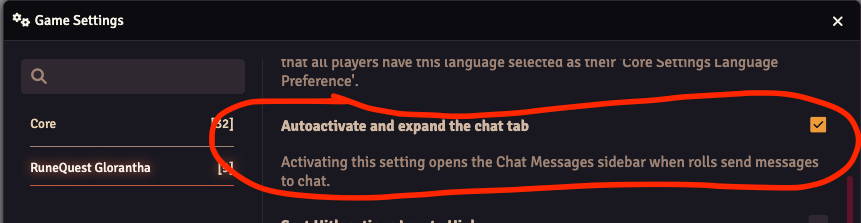
There are now links to the Release Notes (this), Documentation and Bug Reports (Github issues) under the settings sidebar for easy reference.
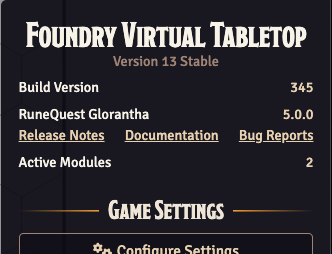
A small new feature in this version is that you can now get a premade Rqid link string that you can
paste into your journals if you want a link to a "type" of document. This is not a new feature, but
before you had to type the link manually. Now you get a premade string that you can use from the
Rqid editor that you can open via the icon in the
document titlebar. The styling of the dialog was also slightly improved.
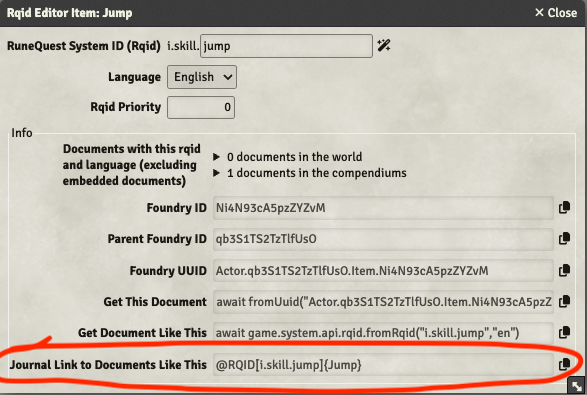
After pasting that string into the journal it will look like this. You can tell if the link is a default Foundry UUID link or a RQID link by the surrounding border. RQID links have a dashed, rounded border where the UUID links have a thin solid border without rounding instead.
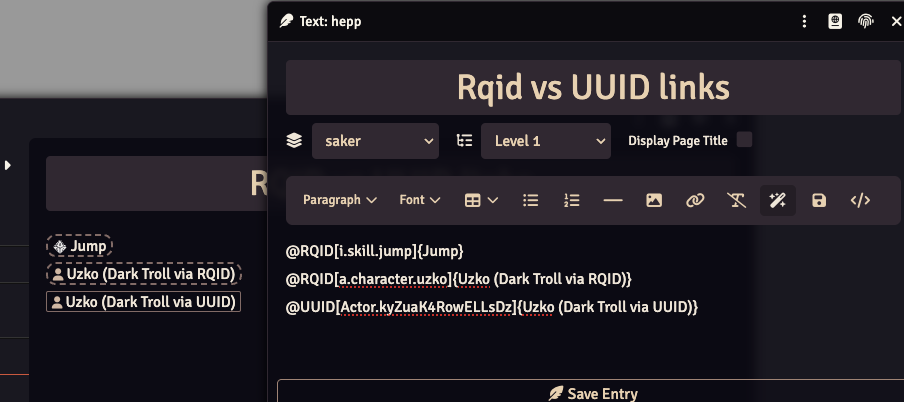

This release contains a few bug fixes and improvements, the main feature is that it is now possible to do an ability roll directly from the combat tab weapon chance.
This allows you to do a simple ability check for the weapons skill from the combat tab without initiating a full combat flow. A single click on the percentage chance will open the ability roll dialog for the skill row clicked. Double-clicking will roll directly to chat without any dialog in the same way any other ability roll works.
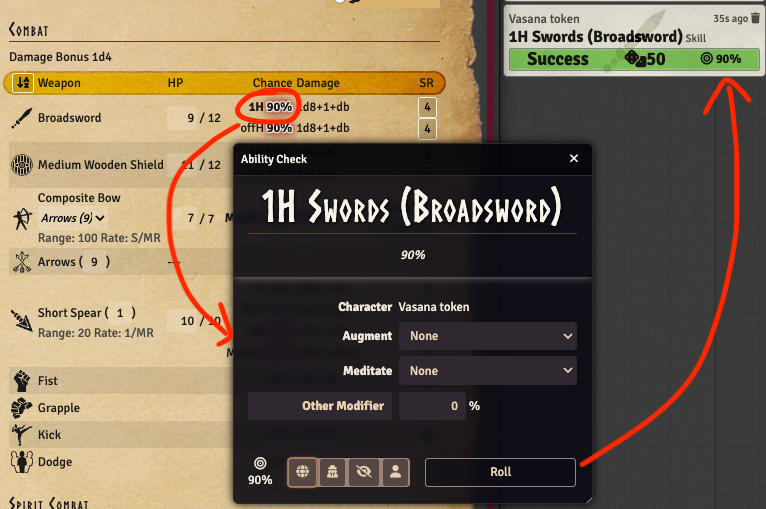

The previous release inadvertently removed the possibility to do combat without having tokens on a scene. This release fixes that, and also adds a few new features and improvements.
In version 4.0.2 you could only use tokens on a scene to do combat. This release adds both tokens and actors to the attacker and defender dropdowns in the combat dialogs.
Since adding this feature will increase the number of items in those dropdowns there is now a new system setting that lets you opt out of seeing actors.
An added feature is that the dropdowns will specify if the dropdown item is a token or an actor. And
if you are a GM you will also see a 🔗 icon next to the actors that are linked.
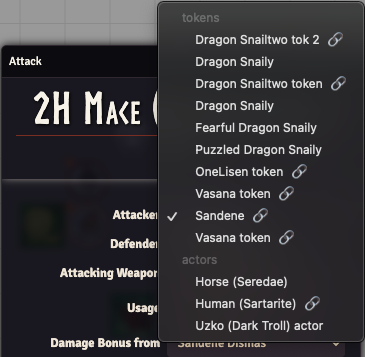
It is now possible to roll the damage of a weapon directly from the weapon line in the combat tab. This will be a completely manual roll without any automation. It will also be a "normal" roll so no support for special successes or criticals. But any damage bonus will be added and rolled.
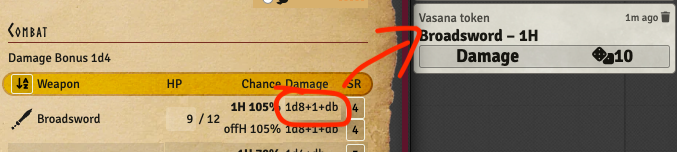

This long overdue release completely rewrites the handling of rolls. Under the hood it introduces multiple new Foundry rolls:
In addition, it has a completely new take on the combat flow with attack / defence rolls.
When you click on a rune, skill, spell, passion, characteristic or a weapon, it will now show a roll dialog, instead of displaying a chatmessage. The dialogs are built with Foundry ApplicationV2, so they will adjust to your light/dark mode Foundry setting, see below.
The visual representation of these rolls in the chat are also completely rewritten, and tries to be more easily scannable for the eye by using visual clues for different success levels, bold text for what is rolled, and by adding toned down background images according to what is rolled. Another design intent is to keep the chat messages as small as possible to not clutter the chat. In line with that is the expand roll feature, which will show the modifiers used in the roll if the roll is clicked.
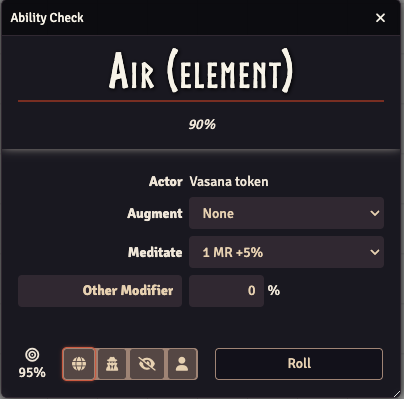
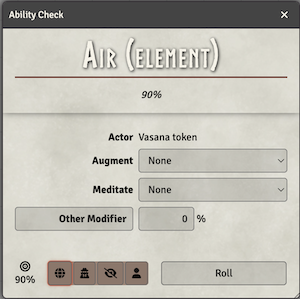
At the top it will display what ability you are rolling for (rune, skill, passion or reputation), and the "native" percent chance.
In the middle you can see
At the bottom you can see the target percentage that you will roll against. You can also select the roll mode (Public Roll, GM Private Roll, GM Roll or Self Roll). And to the right is a button to do the roll and open a chat message to show the result.
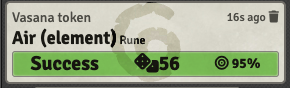
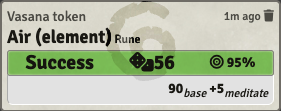
The chat message will show what was rolled, what token that did the roll, the result of the roll, and if you click the "Success" line it will expand to show what modifiers were used.
The "Success" line will be differently styled depending on the result of the roll to make it quick and easy to see the outcome. It shows the result (Fumble / Fail / Success / Special / Critical), the result of the dice roll, and the target you need to roll under.
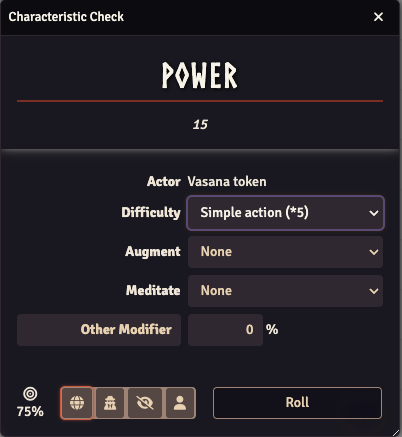
Similar to the ability check, but for characteristics. At the top it will show the characteristic name and value.
In the middle you can see
The bottom part is the same as the ability check above. And the chat message will look like this when the result is expanded to show any modifiers.
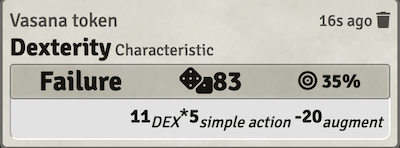
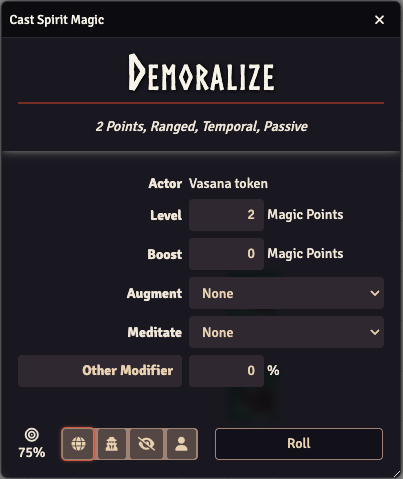
Similar to the ability check, but for casting Spirit Magic. At the top it will show the spell name and properties.
In the middle you can see
The bottom part is the same as the ability check above. And the chat message will look like this when the result is expanded to show any modifiers.
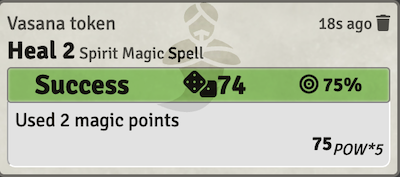
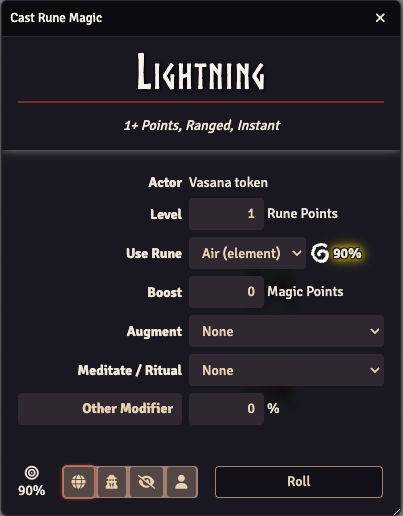
Similar to the ability check, but for casting Rune Magic. At the top it will show the spell name and properties.
In the middle you can see
The bottom part is the same as the ability check above. And the chat message will look like this when the result is expanded to show any modifiers.
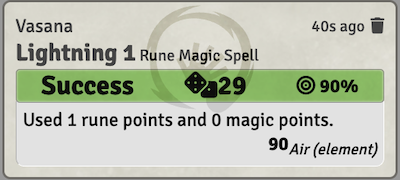
The way combat works has changed. Ideally you should have a token selected that is the target of the attack before clicking the weapon you want to attack with. It is possible to use this without setting a target, and instead let anyone defend, but you cannot aim an attack unless you have a target selected.
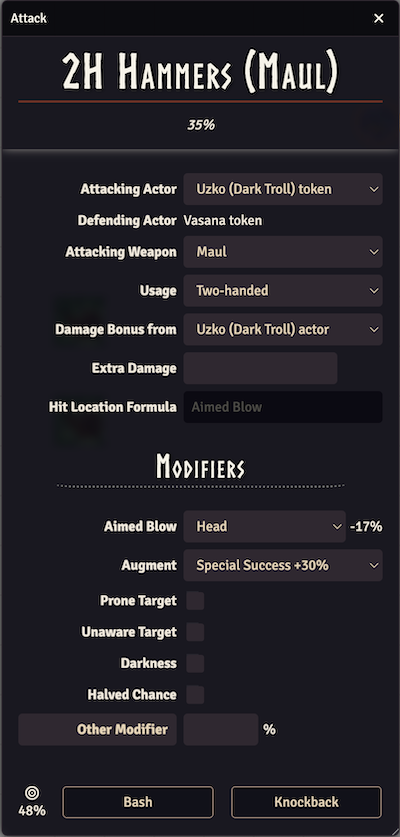
Similar to the ability check, but for attacking someone. At the top it will show the skill name, and the "native" percent chance.
In the middle you can see
1d20, 1d10 & 1d10+10
to allow attacking from below or above. If "Aimed Blow" (below) is selected, this will be disabled
since you will hit the hit location chosen there.Below the "Modifiers" heading there are different modifiers you can apply
At the bottom you can see the target percentage that you will roll against, as well as buttons with the attack modes you can do with the selected weapon. Clicking one of these buttons will give this chat message:
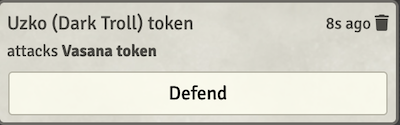
If there is a target selected, only users that own that target will see the defend button. Clicking it will open the defence dialog:
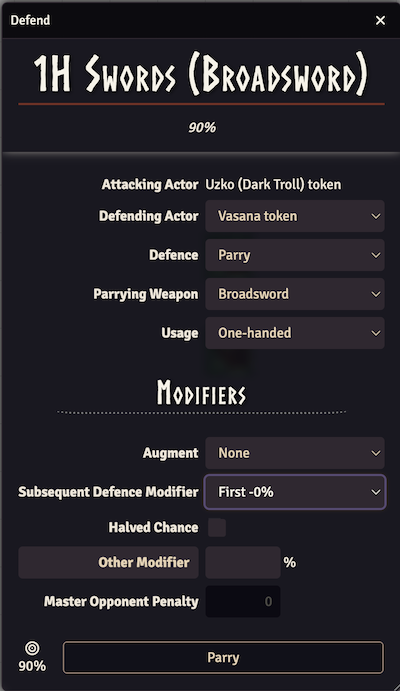
This is similar to the attack dialog, but for defending an attack against you. At the top it will show the skill name, and the "native" percent chance.
In the middle you can see
Attacking Actor - the token actor that is doing the attack.
Defending Actor - This will display the name of the targeted token, or present a dropdown of tokens you own that are part of the current scene. If you do not have a token that can defend you will instead see a notification about that instead of this dialog.
Defence - Depending on what the Defending Actor can do you will see a dropdown with "Parry", "Dodge" and "Ignore". Changing this will affect the rest of the dialog, hiding or showing different parts.
Parrying Weapon - the weapon that is used to parry with. The dropdown will contain the weapons the attacking actor has equipped that can be used for parry.
Usage - this decides how the weapon will be used, for example one-handed or two-handed. The dropdown will contain the options that are available for the selected weapon.
Below the "Modifiers" heading there are different modifiers you can apply
At the bottom you can see the target percentage that you will roll against, as well as a button to do the selected defence.
Pressing that button will roll the attack and defence rolls, and update the previous chat message with info about the rolls, and the outcome from the attack/parry, or the attack/dodge table like this:
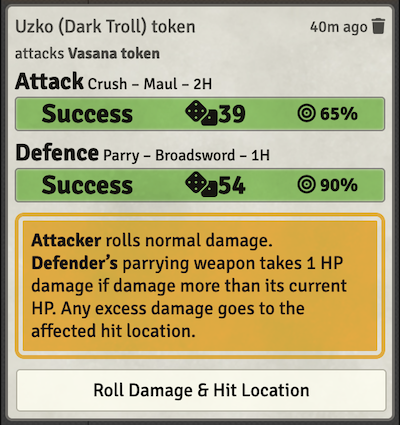
The rolls can be expanded to reveal the modifiers applied. Depending on the outcome you will see different things, but in this example clicking on the button "Roll Damage & Hit Location" will do these rolls, and update the chatmessage with the outcome of those as well:
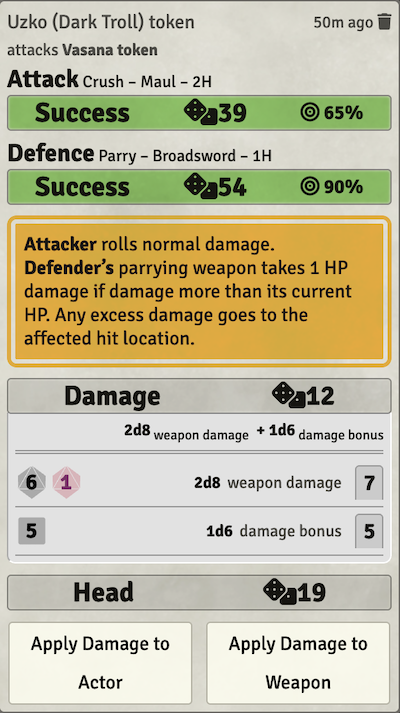
Again exactly what will be show will depend on the outcome, but in this example the damage roll was clicked to show the details of the damage roll, and you can apply the damage to the parrying weapon, and also apply the damage that went through the weapon to the defenders head.
Clicking "Apply Damage to Weapon" will reduce the HP of the weapon (in this case the defending weapon).
Clicking "Apply Damage to Actor" will apply the rolled damage to head, reducing AP unless the blow should ignore armor. If the damage is stopped by the armor a ui notification will inform about that nothing went through.
The buttons will disappear when clicked, leaving a summary of the attack in the chat.
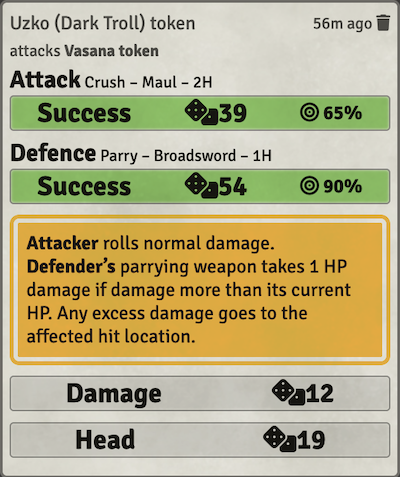
Exporting the chat will also give a summary of what happened:
[5/14/2025, 1:13:16 PM] Uzko (Dark Troll) token
attacks Vasana token
AttackRoll: 39 / 65 = Success
DefenceRoll: 54 / 90 = Success
Attacker rolls normal damage.Defender’s parrying weapon takes 1 HP damage if damage more than its current HP. Any excess damage goes to the affected hit location.
DamageRoll: 2d8[weapon damage] + 1d6[damage bonus] = 7 + 5 = 12
HitLocationRoll: 19 = 19 = Head

This is a minor release that just contains one improvement. It is now possible to type anything in the homeland field in the background tab. Up until now it was a dropdown with only preselected values, you still get the dropdown but can also choose to type freetext into the input field.
There are also some behind the scenes changes of how a release is done (but that doesn't affect the game).

If your world has a lot of compendiums, you might have got warnings about runes that can't be found, and that compendiums are not yet indexed while starting. This release should fix that. It also contains size adjustments of runes icons.
In addition it updated the way the build tools are set up to make it possible to remove the game
system warning about
The "RuneQuest Glorantha" system's manifest contained the following unknown keys: "type", "release-please-start"
The other warnings will be removed in the next major RQG release when Foundry 11 support will be
dropped. In addition dependencies are updated, and the package manager is changed from the
deprecated version of yarn to pnpm (this won't affect the game).